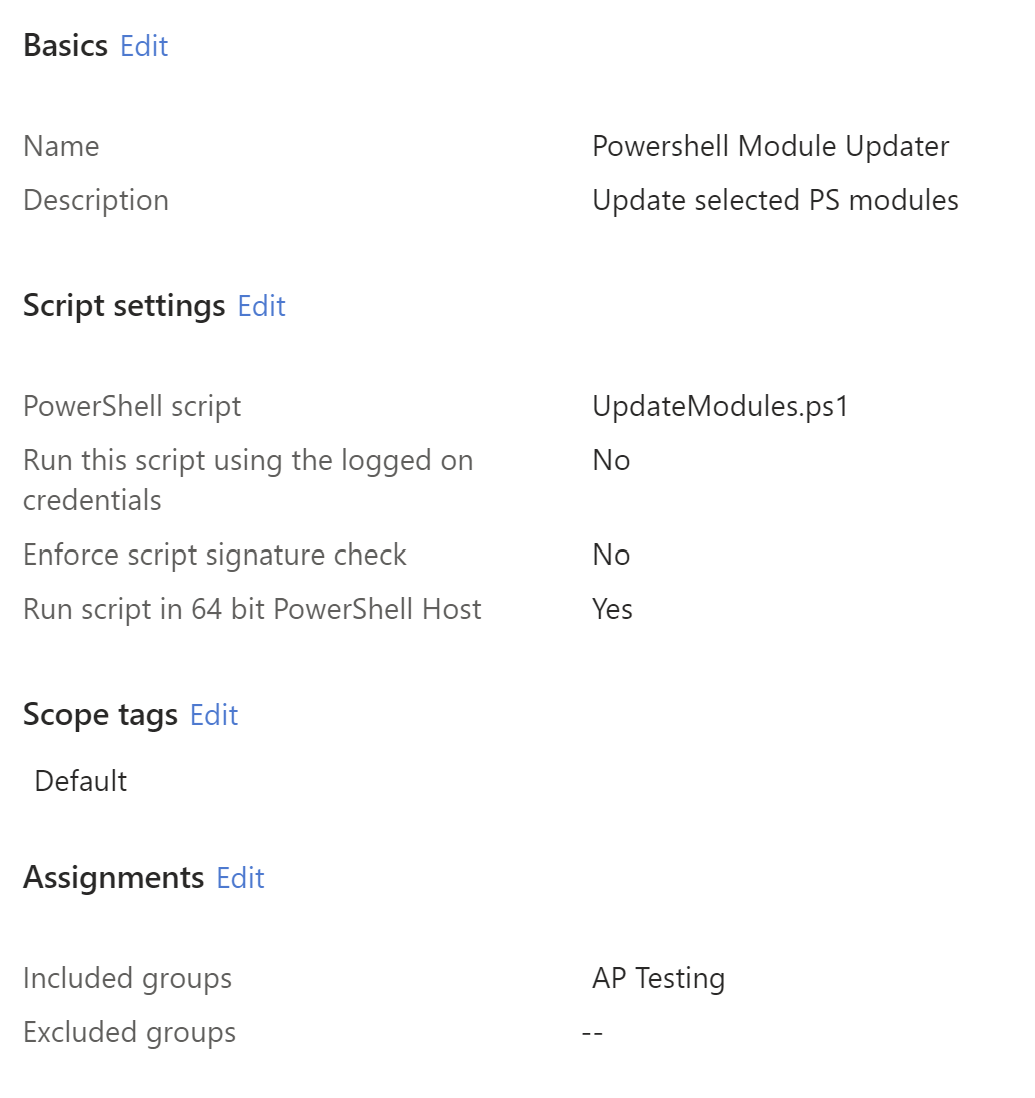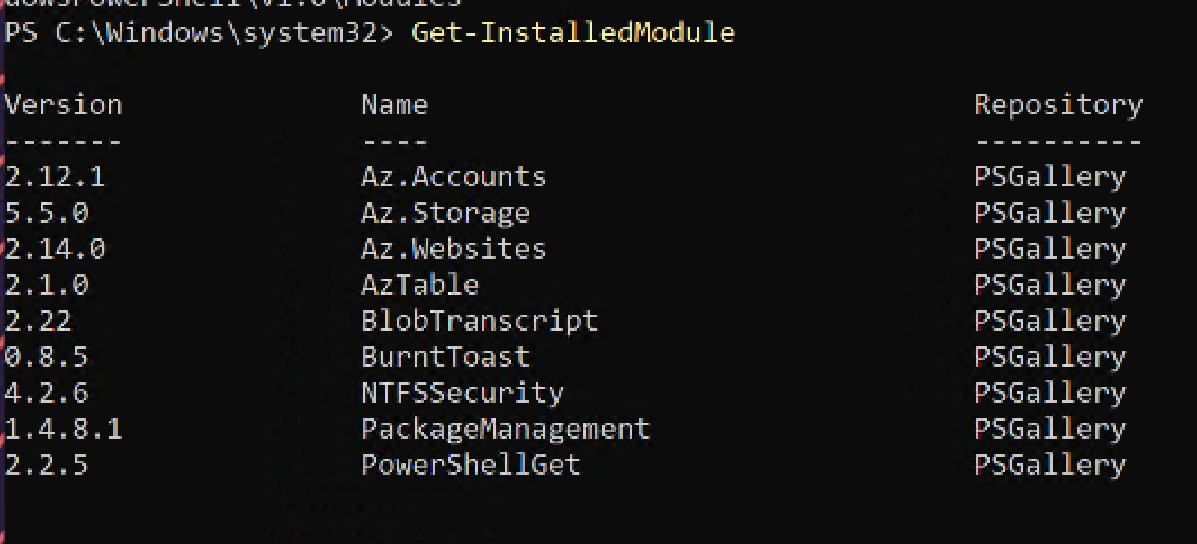Updating Select Powershell Modules on Endpoints
Want a clean and thorough way to install or update Powershell modules on a machine?
Look no further…
Create a new .ps1 file (I use VS Code) with the following.
Make sure to choose your own Powershell modules to install:
1
2
3
4
5
6
7
8
9
10
11
12
13
14
15
16
17
18
19
20
21
22
23
24
25
26
27
28
29
30
31
32
33
34
35
36
37
38
39
40
41
42
43
44
45
46
47
48
49
50
51
52
53
54
55
56
57
58
59
60
61
62
63
64
# PS Modules to install/update - List your modules here:
$modules = @(
'PowershellGet'
'BlobTranscript'
'AzTable'
'Az.Storage'
'Az.Relay'
'Az.Websites'
'dbatools'
)
function Update-Modules([string[]]$modules) {
#Loop through each module in the list
foreach ($module in $modules) {
# Check if the module exists
if (Get-Module -Name $module -ListAvailable) {
# Get the version of the currently installed module
$installedVersionV = (Get-Module -ListAvailable $module) | Sort-Object Version -Descending | Select-Object Version -First 1
# Convert version to string
$stringver = $installedVersionV | Select-Object @{n = 'Version'; e = { $_.Version -as [string] } }
$installedVersionS = $stringver | Select-Object Version -ExpandProperty Version
Write-Host "Current version $module[$installedVersionS]"
$installedVersionString = $installedVersionS.ToString()
# Get the version of the latest available module from gallery
$latestVersion = (Find-Module -Name $module).Version
# Compare the version numbers
if ($installedVersionString -lt $latestVersion) {
# Update the module
Write-Host "Found latest version $module [$latestVersion], updating.."
# Attempt to update module via Update-Module
try {
Update-Module -Name $module -Force -ErrorAction Stop -Scope AllUsers
Write-Host "Updated $module to [$latestVersion]"
}
# Catch error and force install newer module
catch {
Write-Host $_
Write-Host "Force installing newer module"
Install-Module -Name $module -Force -Scope AllUsers
Write-Host "Updated $module to [$latestVersion]"
}
}
else {
# Already latest installed
Write-Host "Latest version already installed"
}
}
else {
# Install the module if it doesn't exist
Write-Host "Module not found, installing $module[$latestVersion].."
Install-Module -Name $module -Repository PSGallery -Force -AllowClobber -Scope AllUsers
}
}
}
Update-Modules($modules)
This script will run checks against the install version and the latest version from the Powershell Gallery.
It will also handle errors if Update-Module fails which can happen if some older modules were not installed originally via Install-Module.
Intune Configuration
This is quite simple to deploy to endpoints via Intune.
Create a new device script with the following settings:
Assign to a group and wait ~1 hour for the device to check in or simply restart the Microsoft IntuneManagement Extension service on the local machine to force check in with Intune.
You can see below that the modules were successfully deployed to the client machine.
Thanks for reading! Please feel free to comment with any questions and I’ll do my best to get back to you.